Anubis: Web AI Firewall für Traefik
Anubis ist eine Web AI Firewall, die als leichtgewichtige Lösung entwickelt wurde, um deine Services vor unerwünschtem Bot-Traffic zu schützen.
Was ist Anubis?
Anubis ist ein Web AI Firewall Utility, das die “Seele” deiner Verbindungen durch verschiedene Challenges überprüft, um nachgelagerte Ressourcen vor Scraper-Bots zu schützen. Das Programm wurde speziell entwickelt, um das Internet vor der endlosen Flut von Anfragen von AI-Unternehmen zu schützen.
Wichtige Features:
- Leichtgewichtig: Minimaler Ressourcenverbrauch
- Challenge-basiert: Verschiedene Tests zur Bot-Erkennung
- Konfigurierbar: Allowlist für “gute Bots” wie Internet Archive
- Traefik-kompatibel: Einfache Integration als Middleware
⚠️ Achtung: Anubis ist eine ziemlich radikale Lösung. Dies führt dazu, dass deine Website von kleineren Scrapern blockiert wird und kann “gute Bots” wie das Internet Archive behindern.
Grundvoraussetzung
Anubis in Traefik integrieren
Ich habe Anubis erstmal in meine compose.yaml vom traefik-stack selbst integriert.
services:
traefik:
image: docker.io/library/traefik:latest
container_name: traefik
ports:
- 80:80
- 443:443
# --> (Optional) aktiviere dashboard, don't do in production
#- 8080:8080
# <--
volumes:
- /run/docker.sock:/run/docker.sock:ro
- ./config/traefik.yaml:/etc/traefik/traefik.yaml:ro
- ./data/certs/:/var/traefik/certs/:rw
- ./config/conf.d/:/etc/traefik/conf.d/:ro
- ./plugin/geoblock:/plugins-local/src/github.com/PascalMinder/geoblock/
- ./logs/:/var/log/traefik
environment:
- CF_DNS_API_TOKEN=${CF_DNS_API_TOKEN}
labels:
- "traefik.enable=true"
- "traefik.http.routers.traefik.entrypoints=websecure"
- "traefik.http.routers.traefik.rule=Host(`traefik.123.cloud`)"
- "traefik.http.routers.traefik.tls=true"
- "traefik.http.routers.traefik.tls.certresolver=cloudflare"
- "traefik.http.routers.traefik.service=traefik"
- "traefik.http.services.traefik.loadbalancer.server.port=8080"
- "traefik.docker.network=frontend"
- "traefik.http.routers.traefik.middlewares=tinyauth"
# Anubis middleware definition
- "traefik.http.middlewares.anubis.forwardauth.address=http://anubis:8080/.within.website/x/cmd/anubis/api/check"
networks:
- frontend
restart: unless-stopped
anubis:
image: ghcr.io/techarohq/anubis:main
container_name: anubis
restart: unless-stopped
environment:
# Telling Anubis, where to listen for Traefik
- BIND=:8080
# Telling Anubis to do redirect — ensure there is a space after '='
- 'TARGET= '
# Specifies which domains Anubis is allowed to redirect to
- REDIRECT_DOMAINS=anubis-test.123.cloud,
# Should be the full external URL for Anubis (including scheme)
- PUBLIC_URL=https://anubis.123.cloud
# Should match your domain for proper cookie scoping
- COOKIE_DOMAIN=123.cloud
- DIFFICULTY=4
networks:
- frontend
labels:
- traefik.enable=true
- traefik.docker.network=frontend
- traefik.http.routers.anubis.rule=Host(`anubis.123.cloud`)
- traefik.http.routers.anubis.entrypoints=websecure
- traefik.http.services.anubis.loadbalancer.server.port=8080
- traefik.http.routers.anubis.service=anubis
- traefik.http.routers.anubis.tls.certresolver=cloudflare
# Protected by Anubis
target:
image: traefik/whoami:latest
container_name: target
networks:
- frontend
labels:
- traefik.enable=true
- traefik.docker.network=frontend
- traefik.http.routers.target.rule=Host(`anubis-test.123.cloud`)
- traefik.http.routers.target.entrypoints=websecure
- traefik.http.services.target.loadbalancer.server.port=80
- traefik.http.routers.target.service=target
- traefik.http.routers.target.tls.certresolver=cloudflare
- traefik.http.routers.target.middlewares=anubis@docker
networks:
frontend:
external: true
⚠️ Anpassungen an der Domain vornehmen.
Stack starten
Nun starten wir den Stack einfach nochmal durch
docker compose up -d --force-recreateChallenge-Verhalten prüfen
Du kannst nun erstmal die anubis.123.cloud Adresse ansurfen und solltest soetwas hier sehen.
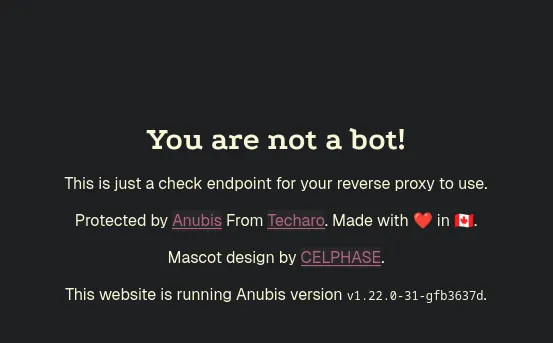
Wenn hier keine Fehlermeldung auftaucht, sollte alles ordentlich konfiguriert sein.
Besuche jetzt deine anubis-test.123.cloud Website im Browser und überprüfe:
- JavaScript-Challenge wird geladen
- CAPTCHA erscheint bei verdächtigem Traffic
- Normale Benutzer können nach Challenge zugreifen
Du solltest jetzt dein Ziel mithilfe von Anubis von Scraper geschützt haben.
Das hier ist ein absolutes Basic Setup und Anubis bietet noch sehr viel mehr feintuning settings. Das könnt ihr den Quellen entnehmen.
Quellen
[ˌtuːˌtæpˈtoːbi]